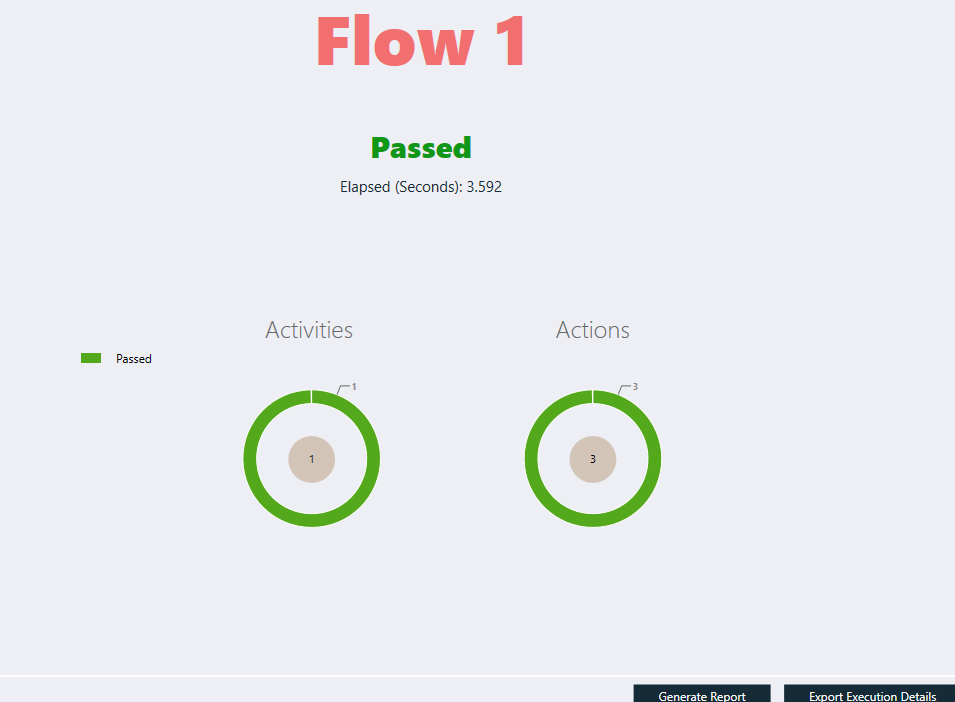Workflow in Ginger
From the Test menu, select Create New Solution:
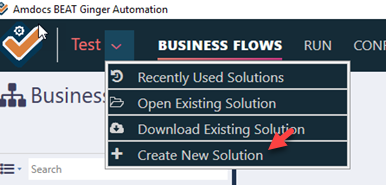
Enter the details in the Add Solution dialog. In the Main Application Platform, select the platform on which your application runs.
Solution Passwords Encryption Key’ is a key which will be used to Encrypt/Decrypt all password values like Variables, Environment params, DB Passwords, Source control passwords, ALM passwords etc.
This key will be stored on Windows Credentials manager, so whenever reloading same solution it will be picked automatically
If the key is deleted or do not exist on Credentials manager. Then user will be prompted to provide the key on solution load
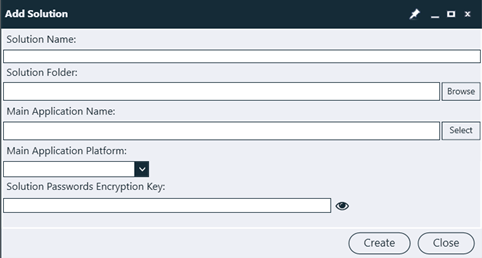
Click Create.
In Business Flows, Flow 1 will be added by default:
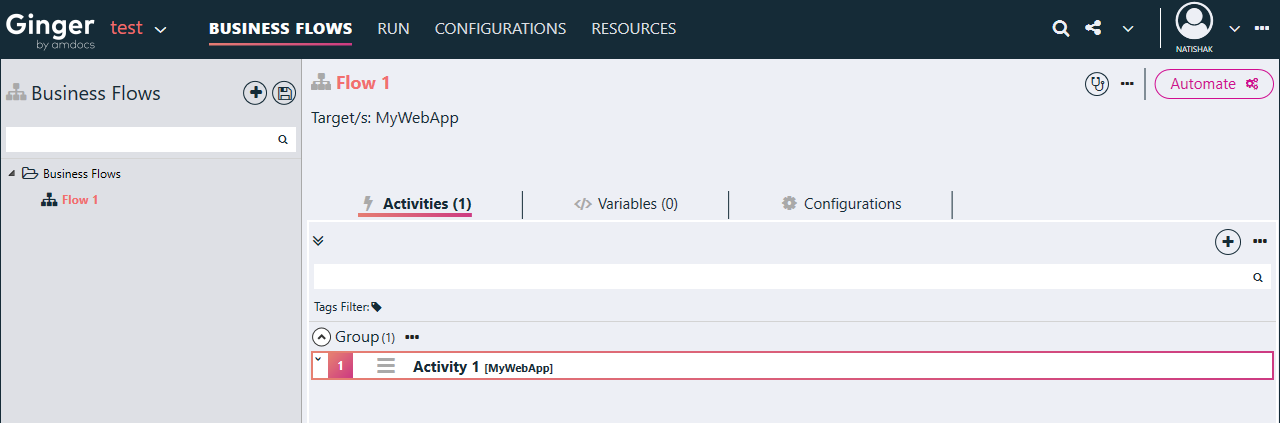
To add an activity, double-click Flow 1 or click the Automate button in the upper-right corner.
Activity 1 will be added in the Group section. Here, Group is the default activity group of the business flow. All activities must be part of some activity group.
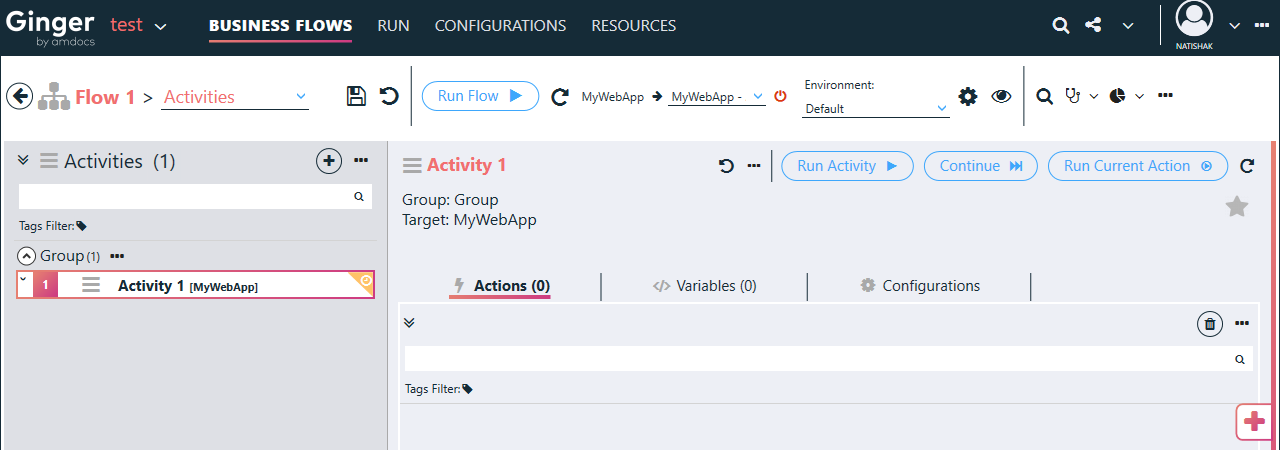
To add actions, click +:
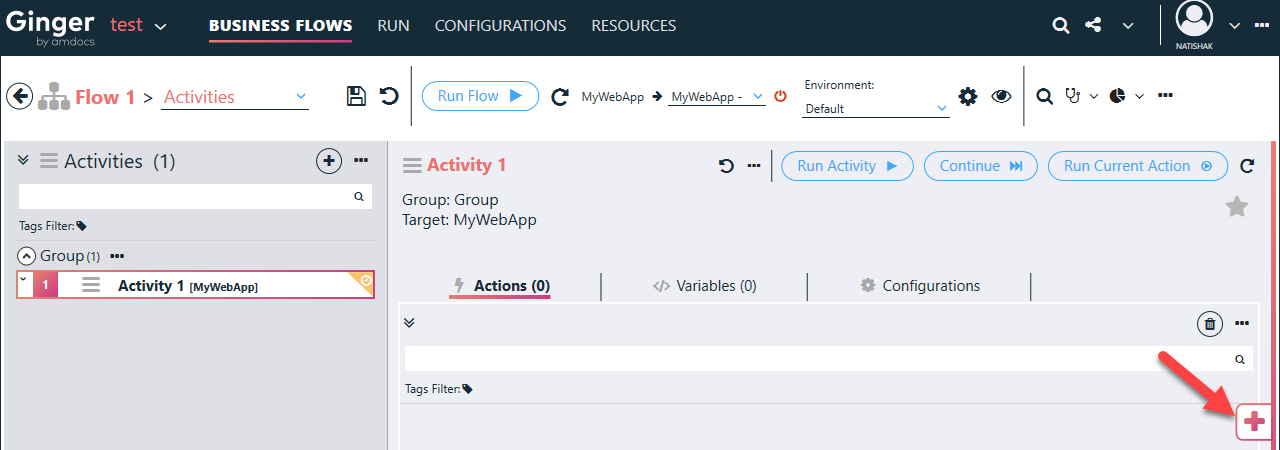
Click Actions Library:
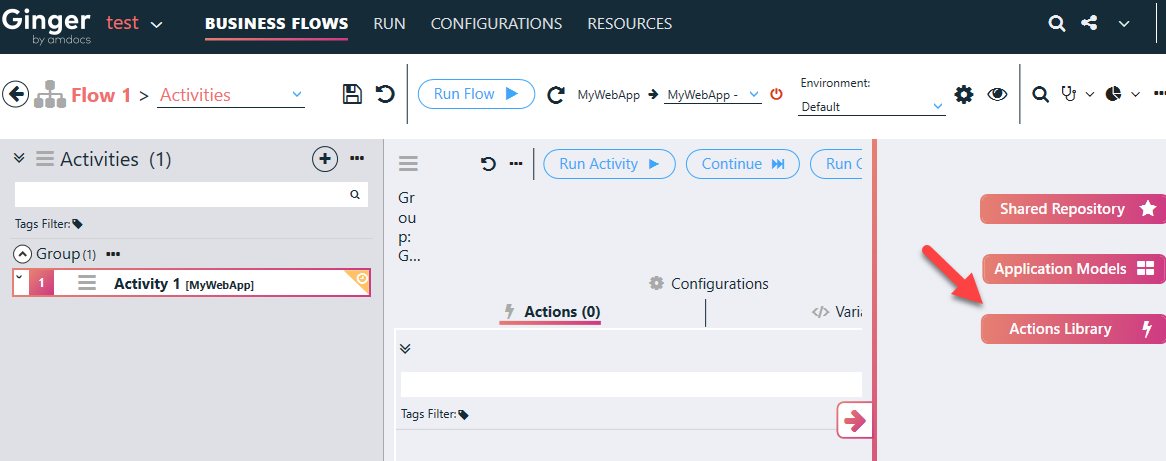
In the Actions Library dialog, select the desired action from one of the tabs (for example, Platform Actions) and click the arrow button:
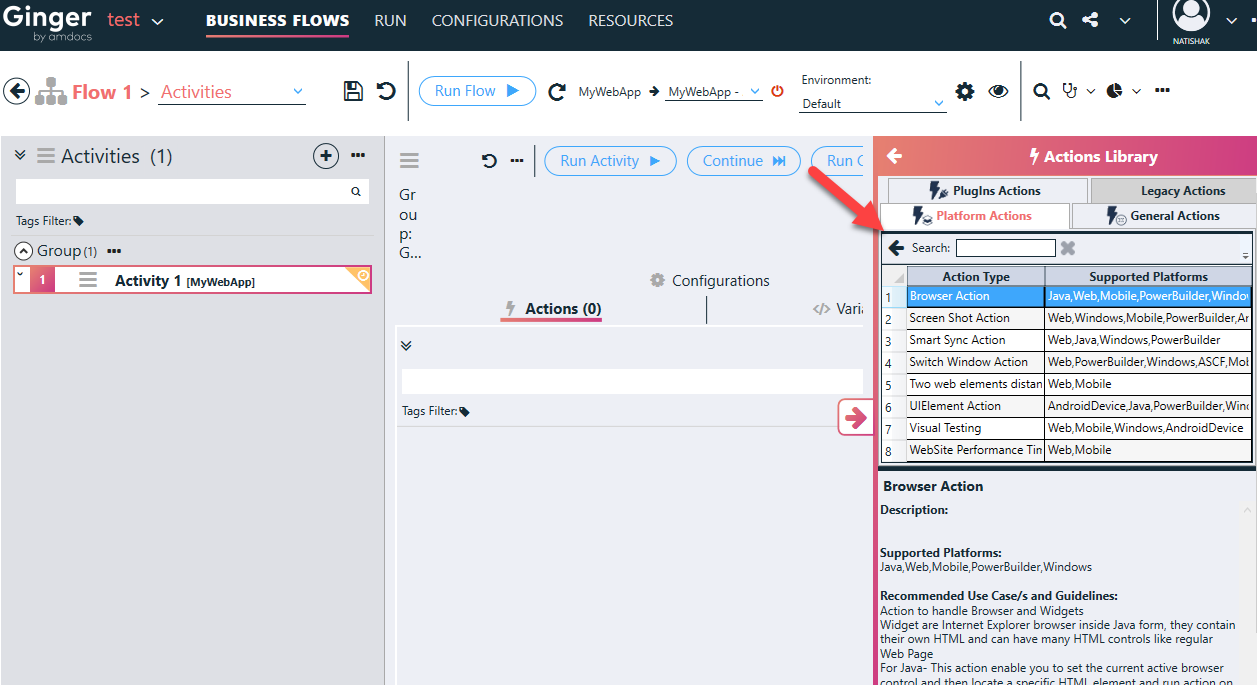
The action is added:
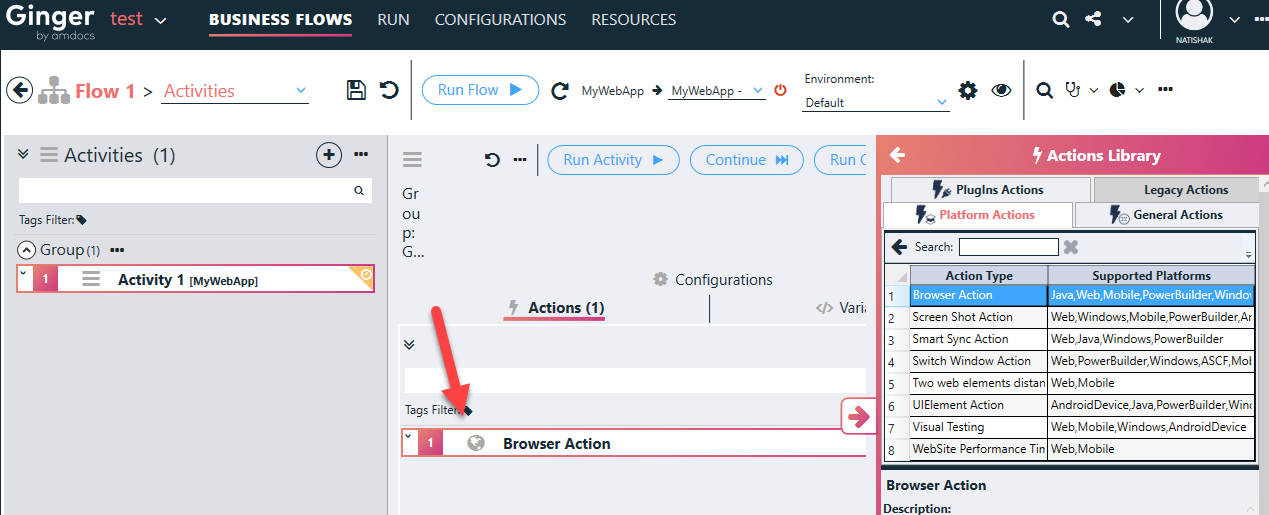
To go back to Actions Library, click the arrow button:
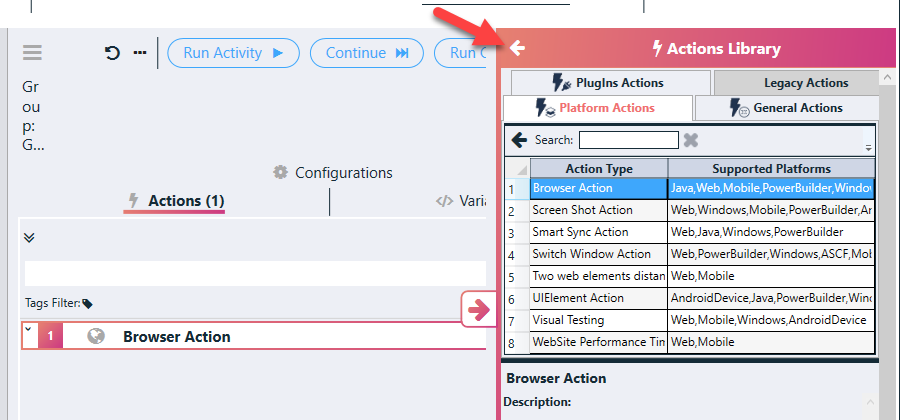
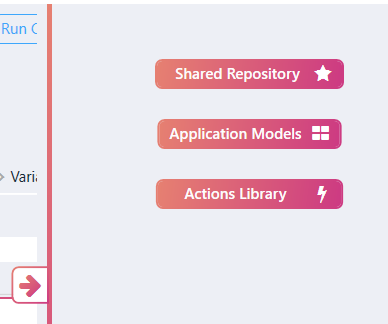
Turn on the agent by clicking the power button:
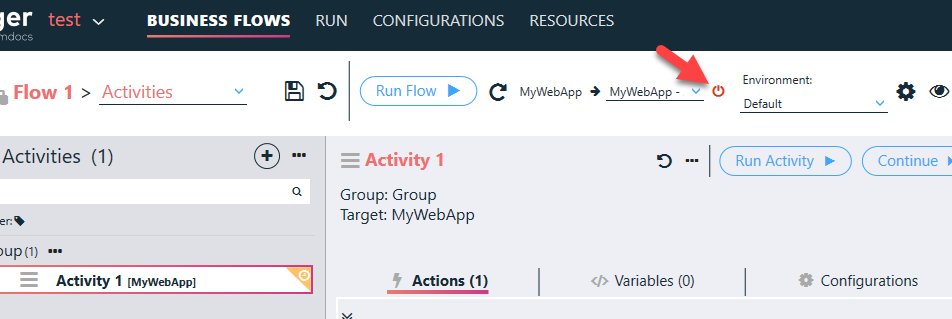
The agent will launch, and the button will turn green.
Once the agent is on, the Record, Live Spy, Explorer options will be displayed:
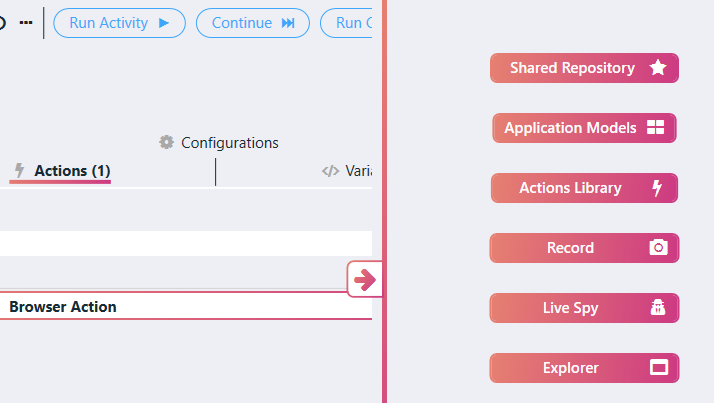
To start recording, expand the Record option and click Record:
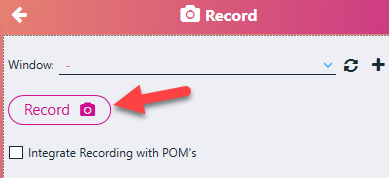
Once the recording is done, click Stop:
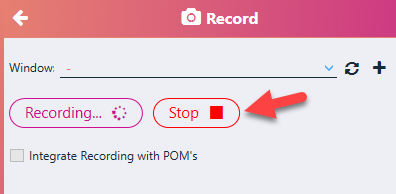
The recorded actions get added:
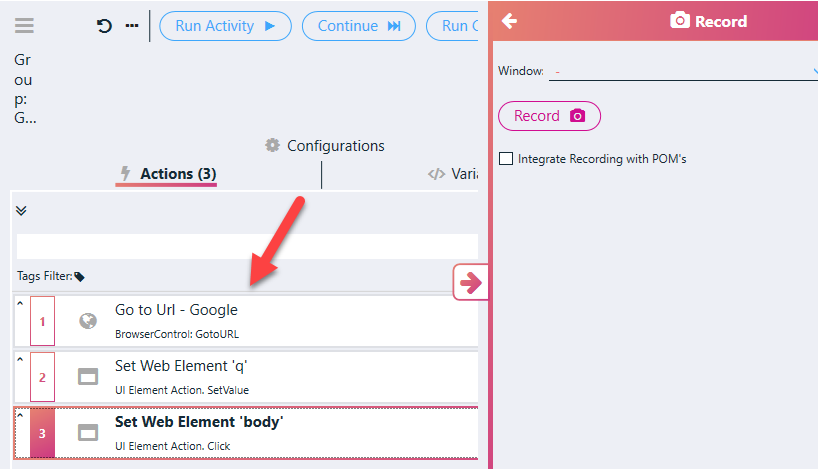
To run the flow, click Run Flow:
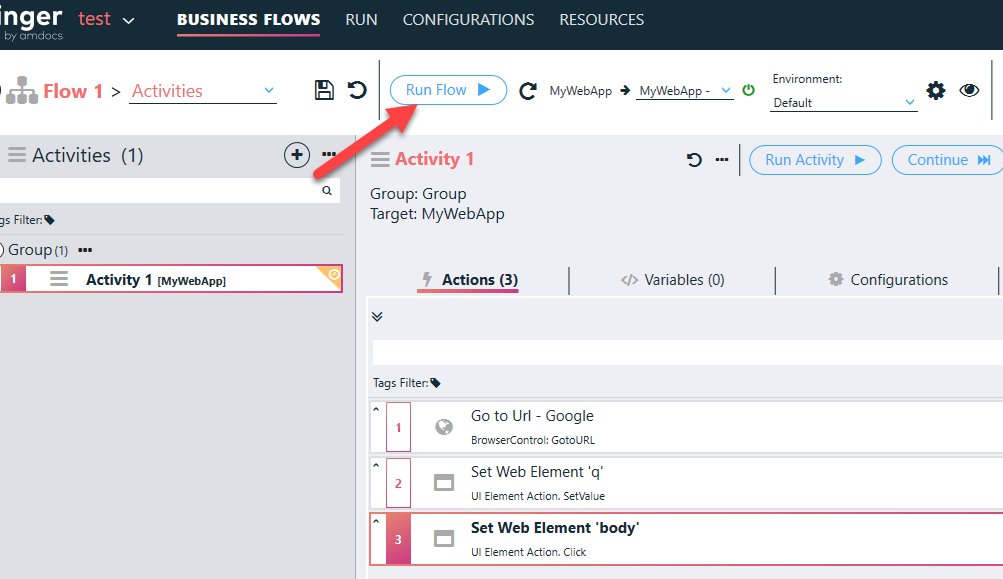
A summary report is generated: