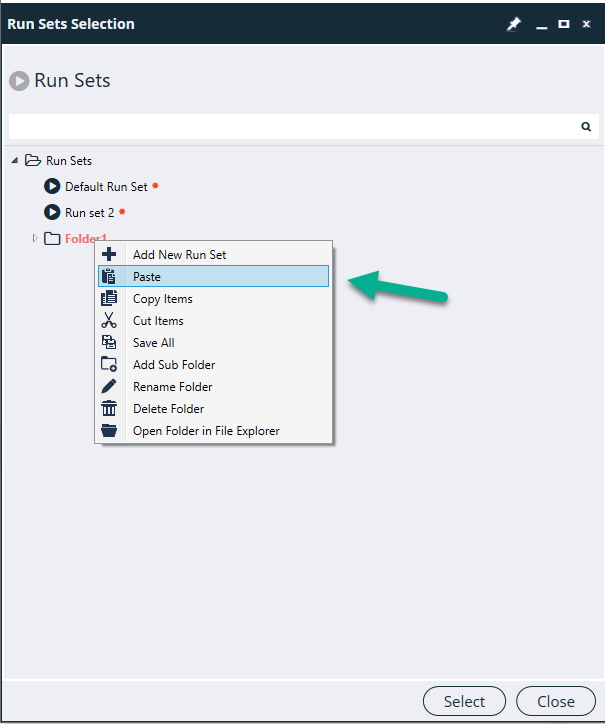How to Create a RunSet
What is Runset
RunSet is a set of selected Business flows that are grouped for execution. Each runset can have one or more runners which can execute in sequence or in parallel based on configuration.
Once the user completes the creation/development of Business from Automate tab, he can create runset to group together one or more business flow to create a Automation suite or package. Under Runset operations user can also configure operations such as Send HTML Report email, Publish execution results to ALM etc.
Default Runset
When a solution is created a default run set is automatically added to it.
Default runset will have 1 blank runner added to it. User can business flows to this runner.
Also user can add more runners to the runset
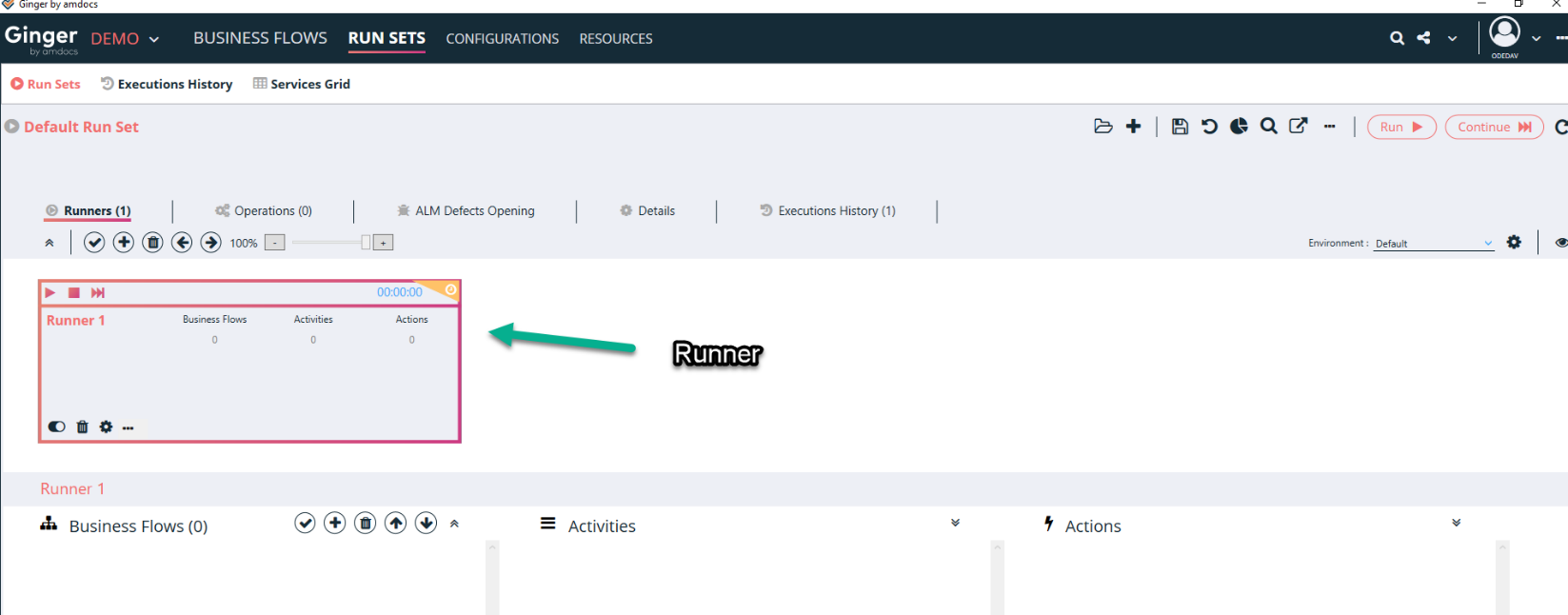
Adding a new Runset
Under the Run tab, click on the + button as shown below at the extreme top right.
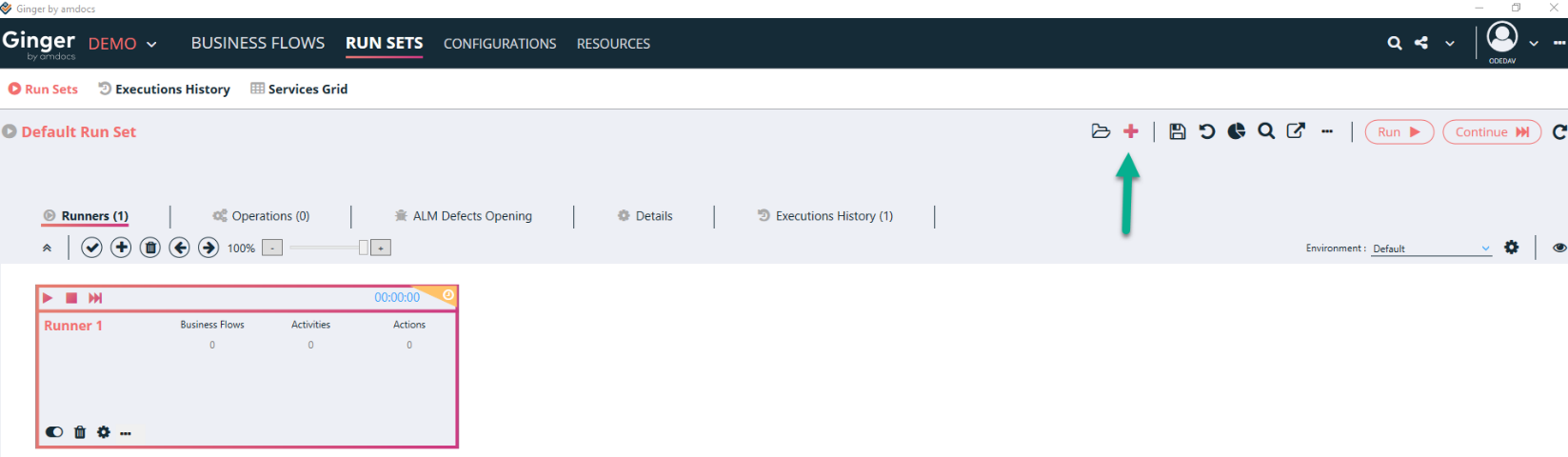
In the new window, enter the Runset name and click on the Ok button.
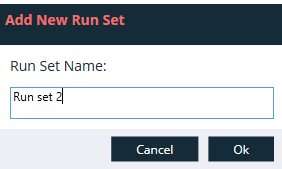
A new Runset is added with a default Runner in it.
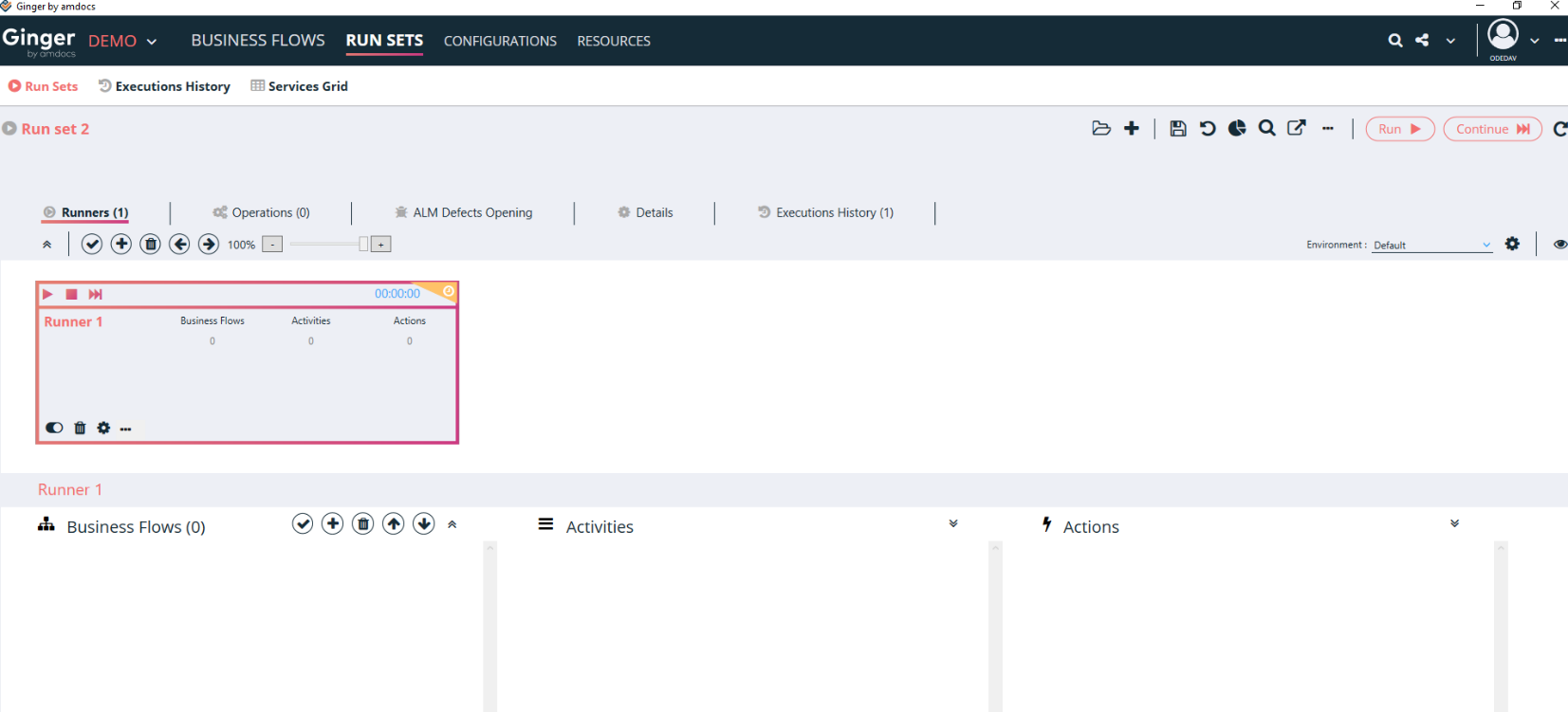
Click on the Save button as shown below at the extreme top right
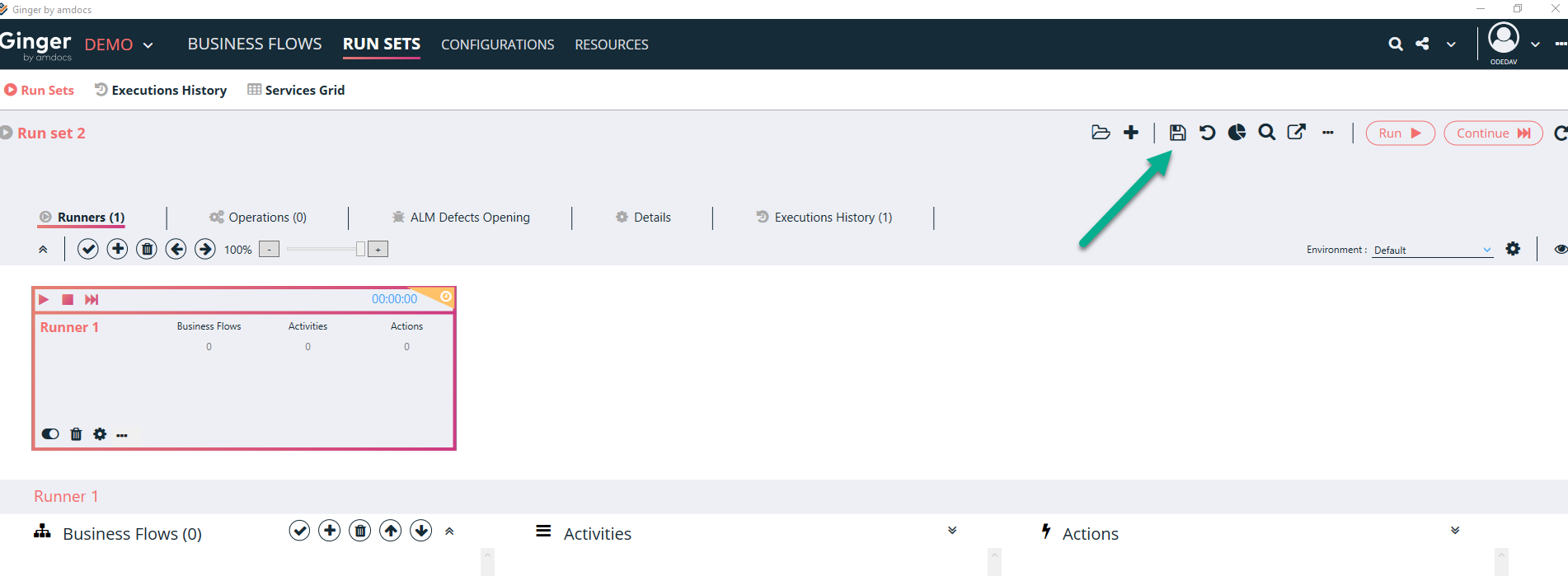
What is a Runner?
The highlighted frame below is called Runner. The Business Flows are added in this runner
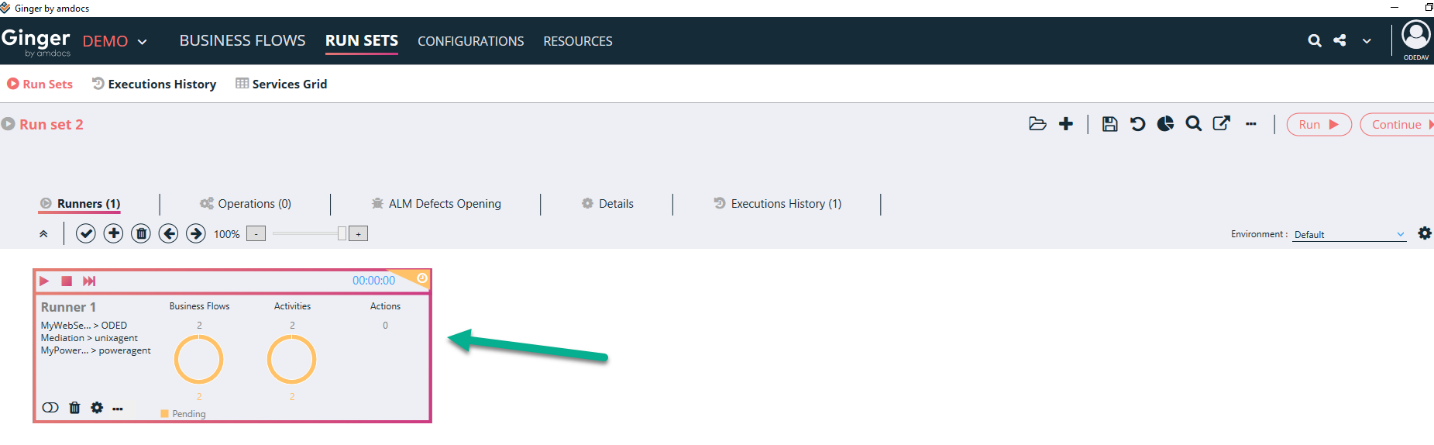
Adding Business Flow in the Runner
Select the desired runner and click on the + button as shown below to add the Business Flow.
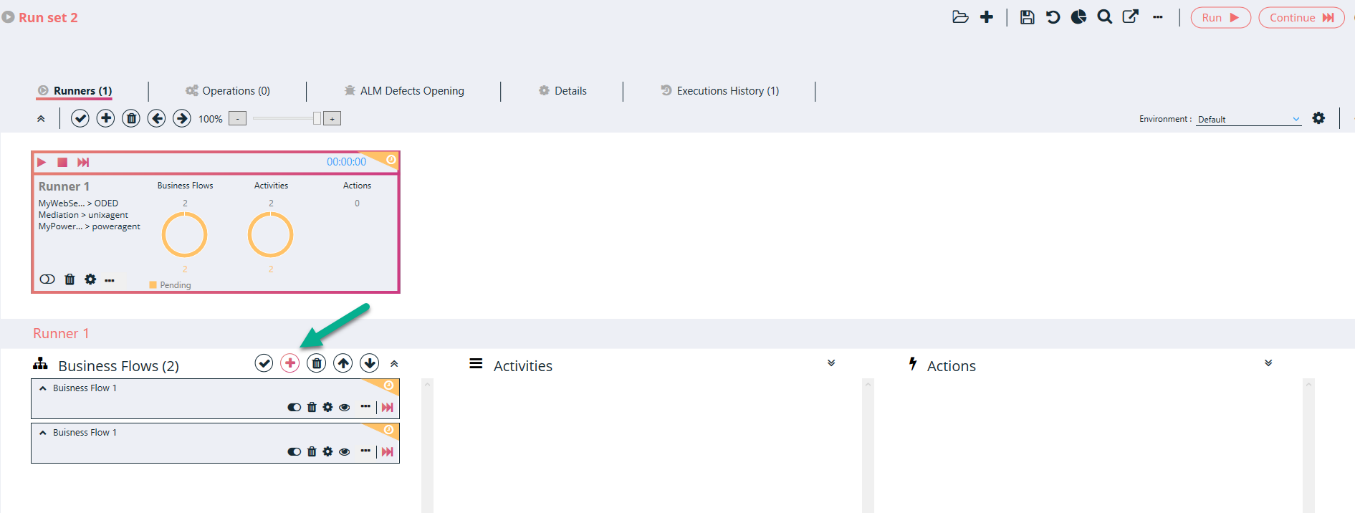
The window displays all the Business Flow in the solution. Select the desired one and click on the Select button.
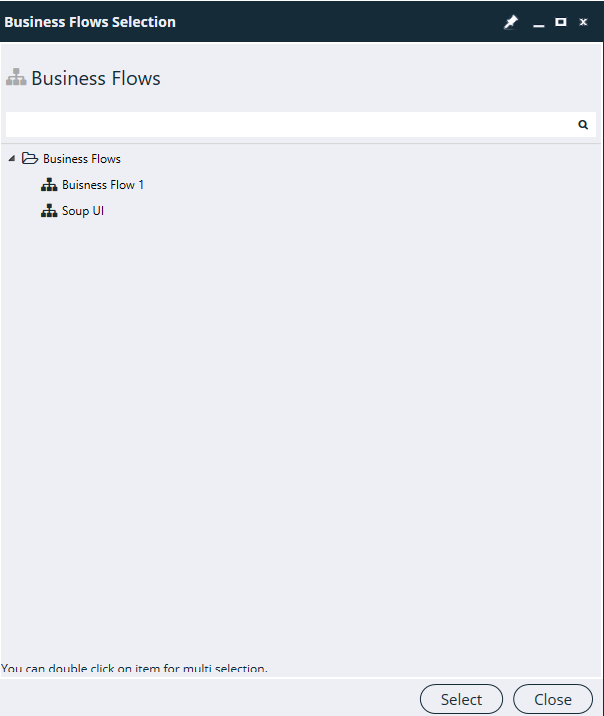
All the Activities and Actions in the Business Flow get added to the Runner.

Shift to/Open another Existing Runset
Click on the folder button as shown below to Open the Runset.
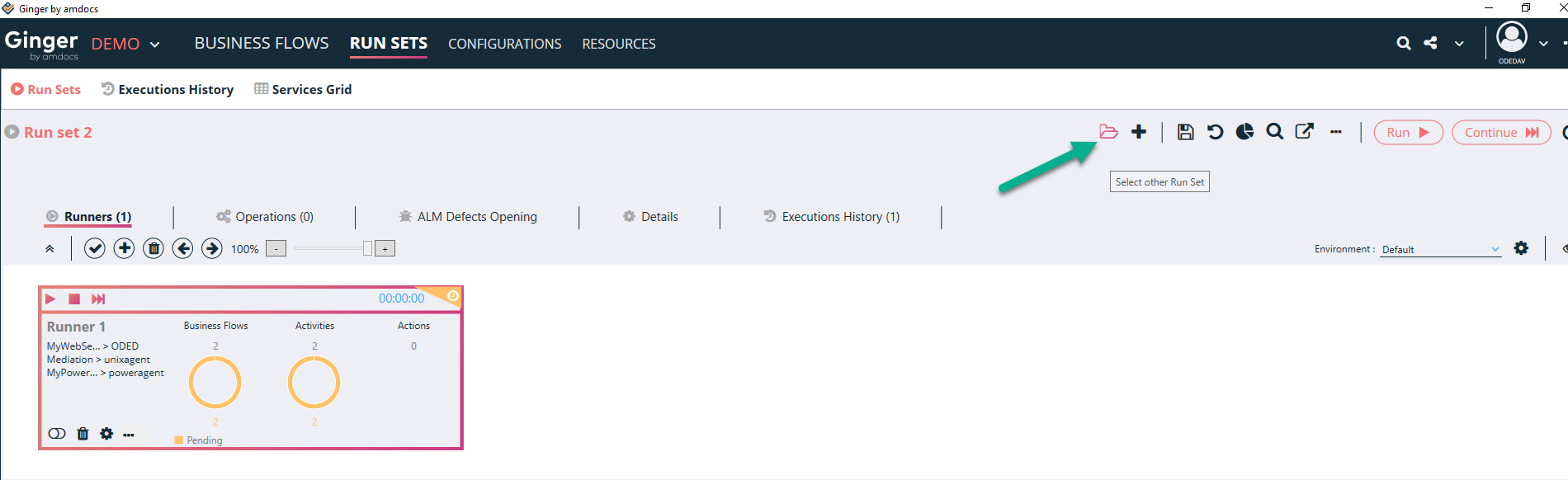
List of saved Runsets will be displayed as shown below a window. Select the desired runset and Click on the Select button.
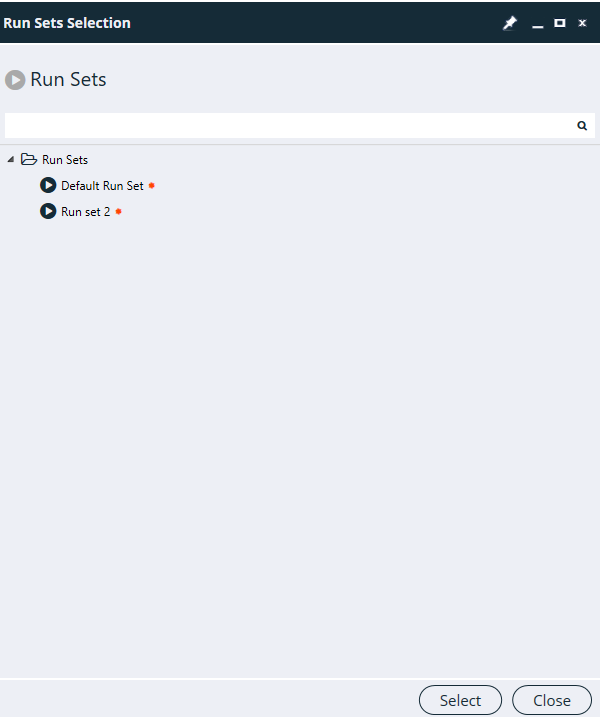
Creating Runset folders
Click on the folder icon as shown below.

Right-click on the Run Sets and select the ‘Add Sub Folder’ option as shown below.
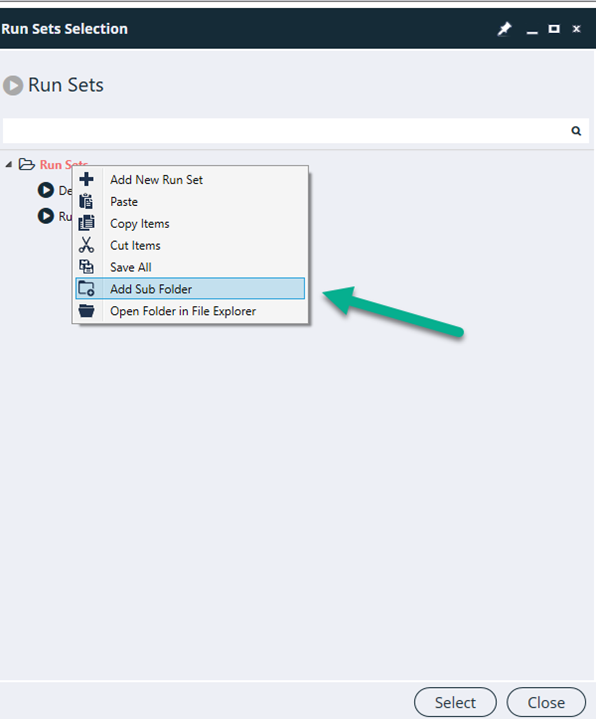
Enter the folder name and click on the Ok button.
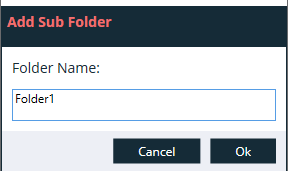
The folder will be created as shown below.
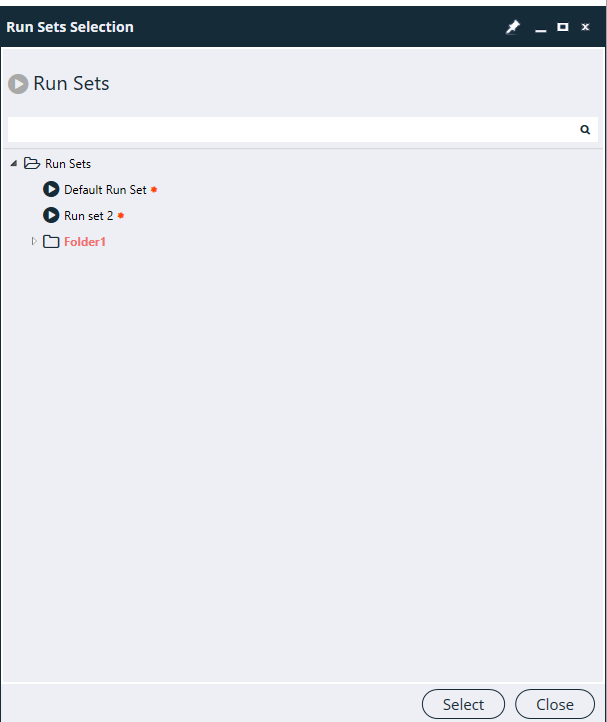
Copy and Paste Runset
Click on the folder icon as shown below.

Right-click on the desired Runset, select the Copy option.
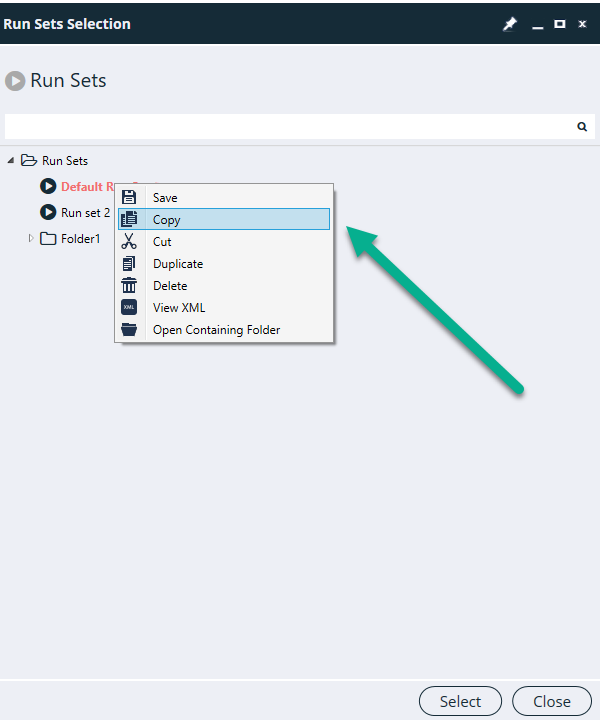
Right-click on the location where you want to paste the runset and select the Paste option.